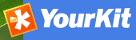GeoPortal REST Harvesting¶
This harvester will connect to a remote GeoPortal version 9.3.x server and retrieve metadata records that match the query parameters specified using the GeoPortal REST API.
Adding a GeoPortal REST harvester¶
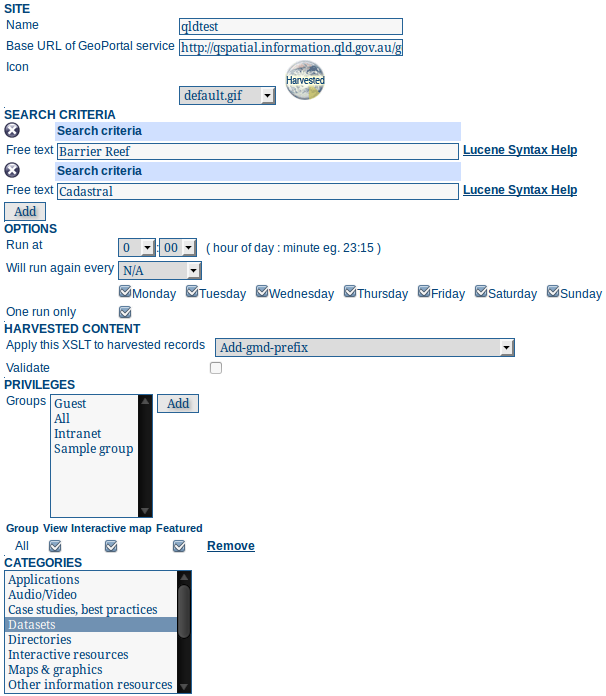
Adding a GeoPortal REST harvester
The figure above shows the options available:
Site - Options about the remote site.
- Name - This is a short description of the remote site. It will be shown in the harvesting main page as the name for this instance of the GeoPortal REST harvester.
- Base URL - The base URL of the GeoPortal server to be harvested. eg. http://yourhost.com/geoportal. The harvester will add the additional path required to access the REST services on the GeoPortal server.
- Icon - An icon to assign to harvested metadata. The icon will be used when showing harvested metadata records in the search results.
Search criteria - Using the Add button, you can add several search criteria. You can query any field on the GeoPortal server using the Lucene query syntax described at http://webhelp.esri.com/geoportal_extension/9.3.1/index.htm#srch_lucene.htm.
Options - Scheduling options.
- Run at - The time when the harvester will run.
- Will run again every - Choose an interval from the drop down list and then select the days for which this scheduling will take place.
- One run only - Checking this box will cause the harvester to run only when manually started using the Run button on the Harvesting Management page.
- Harvested Content - Options that are applied to harvested content.
- Apply this XSLT to harvested records - Choose an XSLT here that will convert harvested records to a different format. See notes section below for typical usage.
- Validate - If checked, the metadata will be validated after retrieval. If the validation does not pass, the metadata will be skipped.
- Privileges - Assign privileges to harvested metadata.
- Groups - Groups can be selected from the scrolling list. When the Add button is pushed, a row of privileges will be created below the scrolling list for each group. Privileges can then be checked/unchecked for each group as required.
- Remove - To remove a row click on the Remove button on the right of the row.
- Categories
- Select one or more categories from the scrolling list. The harvested metadata will be assigned to the selected categories.
Notes¶
- in order to be successfully harvested, metadata records retrieved from the remote site must match a metadata schema in the local GeoNetwork instance
- this harvester uses two REST services from the GeoPortal API:
- rest/find/document with searchText parameter to return an RSS listing of metadata records that meet the search criteria (maximum 100000)
- rest/document with id parameter from each result returned in the RSS listing
- this harvester has been tested with GeoPortal 9.3.x. It should be used for that version of GeoPortal in preference to the CSW harvester
- typically ISO19115 metadata produced by the Geoportal software will not have a ‘gmd’ prefix for the namespace http://www.isotc211.org/2005/gmd. GeoNetwork XSLTs will not have any trouble understanding this metadata but will not be able to map titles and codelists in the viewer/editor. To fix this problem, please select the Add-gmd-prefix XSLT for the Apply this XSLT to harvested records in the Harvested Content set of options described earlier
Previous: CSW Harvesting