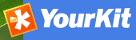CSW Harvesting¶
This harvester will connect to a remote CSW server and retrieve metadata records that match the query parameters specified.
Adding a CSW harvester¶
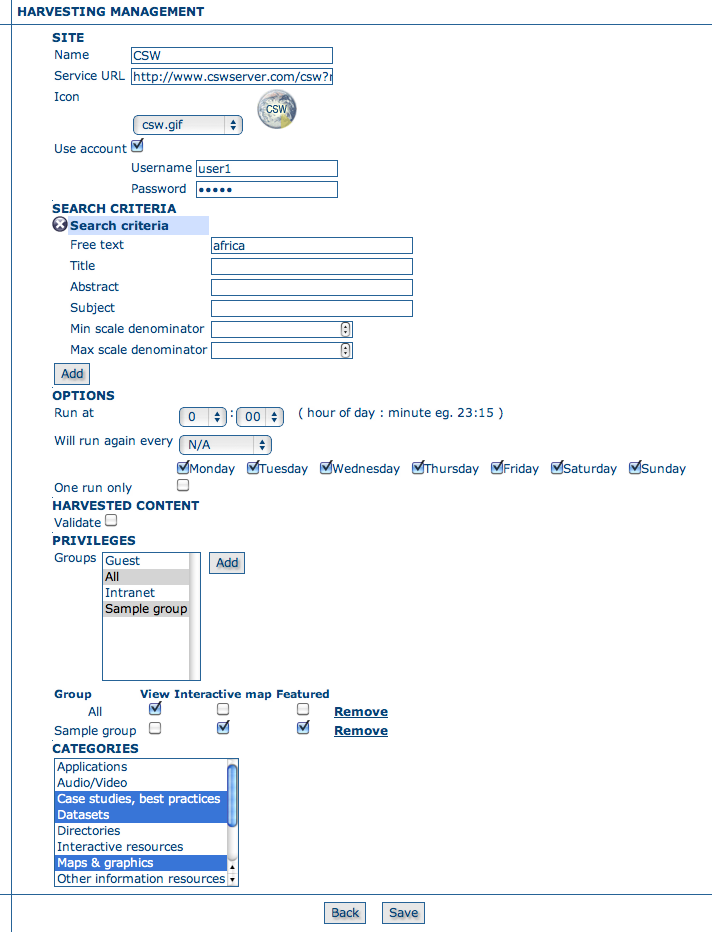
Adding a Catalogue Services for the Web harvesting node
The figure above shows the options available:
Site - Options about the remote site.
- Name - This is a short description of the remote site. It will be shown in the harvesting main page as the name for this instance of the CSW harvester.
- Service URL - The URL of the capabilities document of the CSW server to be harvested. eg. http://geonetwork-site.com/srv/eng/csw?service=CSW&request=GetCabilities&version=2.0.2. This document is used to discover the location of the services to call to query and retrieve metadata.
- Icon - An icon to assign to harvested metadata. The icon will be used when showing harvested metadata records in the search results.
- Use account - Account credentials for basic HTTP authentication on the CSW server.
Search criteria - Using the Add button, you can add several search criteria. You can query only the fields recognised by the CSW protocol.
Options - Scheduling options.
- Run at - The time when the harvester will run.
- Will run again every - Choose an interval from the drop down list and then select the days for which this scheduling will take place.
- One run only - Checking this box will cause the harvester to run only when manually started using the Run button on the Harvesting Management page.
Options - Specific harvesting options for this harvester.
- Validate - If checked, the metadata will be validated after retrieval. If the validation does not pass, the metadata will be skipped.
Privileges - Assign privileges to harvested metadata.
- Groups - Groups can be selected from the scrolling list. When the Add button is pushed, a row of privileges will be created below the scrolling list for each group. Privileges can then be checked/unchecked for each group as required.
- Remove - To remove a row click on the Remove button on the right of the row.
- Categories
- Select one or more categories from the scrolling list. The harvested metadata will be assigned to the selected categories.
Notes¶
- in order to be successfully harvested, metadata records retrieved from the remote site must match a metadata schema in the local GeoNetwork instance
Previous: WEBDAV Harvesting