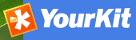Frequently Asked Questions¶
This is a list of frequently encountered problems, suggestions that help to find the cause of the problem and possible solutions. The list is by no means exhaustive. Feel free to contribute by submitting new problems and their solutions to the developer mailing list.
Note
<install directory> is a placeholder for the GeoNetwork web application directory (eg. <your_tomcat>/webapps/geonetwork or <your_jetty>/web/geonetwork). <some file> should be read as some random file name.
Warning
Be very careful when issuing commands on the terminal! You can easily damage your operating system with no way back. If you are not familiar with using the terminal: don’t do it, contact an expert instead! Make a backup of your data before you make any of the suggested changes below!
HTTP Status 400 Bad request¶
Check the availability and write permissions of the data and tmp directories.
See The data/tmp directory and What/Where is the GeoNetwork data directory?.
Metadata insert fails¶
Inserting an XML or MEF file through the Metadata insert form fails silently. Verify if the data directory is available and writable.
See The data/tmp directory and What/Where is the GeoNetwork data directory?.
Thumbnail insert fails¶
Nothing happens when inserting a thumbnail through the wizard in the metadata editor.
Error in your log file looks like:
HTTP Status 400 - Cannot build ServiceRequest Cause : <install directory>/data/tmp/<some file> (No such file or directory) Error : java.io.FileNotFoundException
Then check The data/tmp directory and What/Where is the GeoNetwork data directory?.
The data/tmp directory¶
This directory is used as a staging area for file uploads and image/thumbnail operations. On Linux or OS X systems verify from a terminal if the <install directory>/data/tmp directory exists and is writable.
ls -la <install directory>/data
This should show the permissions on the data directory. For example, if you are running tomcat:
total 0
drwxr-xr-x 6 tomcat tomcat 204 19 jan 15:34 .
drwxr-xr-x 8 tomcat tomcat 272 23 dec 19:30 ..
drwxr-xr-x 3 tomcat tomcat 102 19 jan 15:47 tmp
The above example shows that only the user tomcat has write access on the directories listed. All other users have read (and execute) rights only. See http://en.wikipedia.org/wiki/Filesystem_permissions for more details on file permissions.
Make sure your web server is running as user tomcat. Check this with the command:
ps aux | grep tomcat
You should see the processes that have tomcat in their description. Something like this:
bash-3.2# ps aux | grep tomcat
tomcat 22253 0,7 0,0 2435120 532 s000 S+ 5:03pm 0:00.00 grep tomcat
tomcat 22251 0,0 1,9 2861960 80596 s000 S 5:03pm 0:03.85 /System/Library/Frameworks/JavaVM.framework/Versions/CurrentJDK/Home/bin/java -Djava.util.logging.config.file=/usr/local/apache-tomcat-6.0.32/conf/logging.properties -Djava.util.logging.manager=org.apache.juli.ClassLoaderLogManager -Djava.endorsed.dirs=/usr/local/apache-tomcat-6.0.32/endorsed -classpath /usr/local/apache-tomcat-6.0.32/bin/bootstrap.jar -Dcatalina.base=/usr/local/apache-tomcat-6.0.32 -Dcatalina.home=/usr/local/apache-tomcat-6.0.32 -Djava.io.tmpdir=/usr/local/apache-tomcat-6.0.32/temp org.apache.catalina.startup.Bootstrap start
If all is well, the user referred to at the start of this string (in this case tomcat) is the same user that has write permissions on the data and tmp directories.
You now have two possible solutions:
- Make the data and temporary directories writable to all users. You can change this using the command:
chmod -R a+w <install directory>/data
Your permissions should now look like this:
drwxrwxrwx 6 tomcat tomcat 204 19 jan 15:34 .
etc..
Note
the ‘w’ refers to ‘write’ access
- The second solution is to ensure the user running the webserver is the same user that holds write access to the data directory (in this case tomcat). For this, you can (a) change the user running the process, or (b) change ownership of the directory using the chown command:
chown -R tomcat:tomcat <install directory>/data
What/Where is the GeoNetwork data directory?¶
At GeoNetwork 2.8:
- metadata data (files uploaded with the metadata and thumbnails)
- the Lucene index
- plugin configurations (schema plugins, thesauri etc)
have been moved into a single directory. By default, this directory is <install directory>/WEB-INF/data, but it can be located on any filesystem accessible to the GeoNetwork server and the different subdirectories can even be placed in different directories. See GeoNetwork data directory for more details. For the purposes of this FAQ, we’ll assume that the GeoNetwork data directory is <install directory>/WEB-INF/data because the same principles apply no matter where the data directory is located.
Check that the user running your webserver (eg. tomcat) has permissions over this directory.
ls -la <install directory>/WEB-INF/data
Your should see something like the following:
total 0
drwxr-xr-x 5 tomcat tomcat 170 Jan 8 01:17 .
drwxr-xr-x 48 tomcat tomcat 1632 Jan 8 01:17 ..
drwxr-xr-x 5 tomcat tomcat 170 Jan 8 01:17 config
drwxr-xr-x 5 tomcat tomcat 170 Jan 8 01:17 data
drwxr-xr-x 9 tomcat tomcat 306 Jan 8 10:04 index
If all is well, then the tomcat user will have write permissions on all sub directories.
If not then you should ensure that the user running the webserver is the same user that holds write access to the GeoNetwork data directory (in this case tomcat). For this, you can (a) change the user running the process, or (b) change ownership of the directory using the chown command:
chown -R tomcat:tomcat <install directory>/WEB-INF/data
The base maps are not visible¶
GeoServer may not have started properly. Confirm this by trying to connect to http://<yourdomain>:8080/geoserver (on your local machine this is http://localhost:8080/geoserver )
Native JAI error on Jetty¶
Error in output.log:
sun.misc.ServiceConfigurationError: javax.imageio.spi.ImageOutputStreamSpi: Provider com.sun.media.imageioimpl.stream.ChannelImageOutputStreamSpi could not be instantiated: java.lang.SecurityException: sealing violation: package com.sun.media.imageioimpl.stream is sealed.
Jetty by default ships with a classloader that does not conform to the Java classloading model: you’ll notice because Geoserver will fail all (JAI) usage attempt with a “sealing violation” exception. It can be restored to standard behaviour locating the etc/jetty-webapps.xml configuration file and changing the web app context configuration to look like the following:
<Configure id="Server" class="org.eclipse.jetty.server.Server">
<Ref id="DeploymentManager">
<Call id="webappprovider" name="addAppProvider">
<Arg>
<New class="org.eclipse.jetty.deploy.providers.WebAppProvider">
<Set name="monitoredDir"><Property name="jetty.home" default="." />/../web</Set>
<Set name="defaultsDescriptor"><Property name="jetty.home" default="."/>/etc/webdefault.xml</Set>
<Set name="scanInterval">1</Set>
<Set name="contextXmlDir"><Property name="jetty.home" default="." />/contexts</Set>
<Set name="extractWars">true</Set>
<!-- uncomment in case of a JAI usage attempt with a "sealing violation" exception -->
<Set name="parentLoaderPriority">true</Set>
</New>
</Arg>
</Call>
</Ref>
</Configure>
Note
The important line is the one where the parentLoaderPriority property is set to true