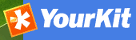Harvesting services¶
This section describes the services used to create, update and manage GeoNetwork harvesters. These services allow complete control over harvester behaviour. Authentication is required for all services described in this section. In addition, these services can only be run by users with the Administrator profile.
Get harvester definitions (xml.harvesting.get)¶
Retrieves information about one or all configured harvesters.
Request¶
Called without parameters, this service returns all harvesters. Example:
<request/>
Otherwise, an id parameter can be specified to request the definition of a specific harvester instance:
<request>
<id>123</id>
</request>
Response¶
When called without parameters the service returns HTTP status code 200 along with an XML document with all harvester instances. The XML document has a root element called nodes with a node child for each harvester.
Example of an xml.harvesting.get response for a GeoNetwork harvester:
<nodes>
<node id="125" type="geonetwork">
<site>
<name>test 1</name>
<uuid>0619cc50-708b-11da-8202-000d9335aaae</uuid>
<account>
<use>false</use>
<username />
<password />
</account>
<host>http://www.fao.org/geonetwork</host>
<createRemoteCategory>true</createRemoteCategory>
<mefFormatFull>true</mefFormatFull>
<xslfilter/>
</site>
<content>
<validate>true</validate>
<importxslt>none</importxslt>
</content>
<options>
<every>0 0 0/3 ? * *</every>
<oneRunOnly>false</oneRunOnly>
<status>inactive</status>
</options>
<searches>
<search>
<freeText />
<title />
<abstract />
<keywords />
<digital>false</digital>
<hardcopy>false</hardcopy>
<source>
<UUID>0619cc50-708b-11da-8202-000d9335906e</uuid>
<name>Food and Agriculture organisation</name>
</source>
</search>
</searches>
<groupsCopyPolicy>
<group name="all" policy="copy"/>
<group name="mygroup" policy="createAndCopy"/>
</groupsCopyPolicy>
<categories>
<category id="4"/>
</categories>
<info>
<lastRun />
<running>false</running>
</info>
</node>
</nodes>
If you specify a harvester id parameter in the request, then the XML document returned has a node root element that describes the harvester.
Example of an xml.harvesting.get response for a WebDAV harvester:
<node id="165" type="webdav">
<site>
<name>test 1</name>
<UUID>0619cc50-708b-11da-8202-000d9335aaae</uuid>
<url>http://www.mynode.org/metadata</url>
<icon>default.gif</icon>
<account>
<use>true</use>
<username>admin</username>
<password>admin</password>
</account>
</site>
<options>
<every>0 0 0/3 ? * *</every>
<oneRunOnly>false</oneRunOnly>
<recurse>false</recurse>
<validate>true</validate>
<status>inactive</status>
</options>
<privileges>
<group id="0">
<operation name="view" />
</group>
<group id="14">
<operation name="download" />
</group>
</privileges>
<categories>
<category id="2"/>
</categories>
<info>
<lastRun />
<running>false</running>
</info>
</node>
Each harvester has some common XML elements, plus additional elements that are specific to each harvesting type.
The common XML elements are described at Harvesting nodes.
If an error occurred then HTTP status code 500 is returned along with an XML document which contains details of what went wrong. An example of such an error response is:
<error id="object-not-found">
<message>Object not found</message>
<class>ObjectNotFoundEx</class>
.....
</error>
See Exception handling for more details.
Errors¶
- ObjectNotFoundEx If a harvester definition with the specified id cannot be found.
Create harvester instance (xml.harvesting.add)¶
Create a new harvester. The harvester can be of any type supported by GeoNetwork (see Harvesting nodes for a list). When a new harvester instance is created, its status is set to inactive. A call to the xml.harvesting.start service is required to set the status to active and run the harvester at the scheduled time.
Request¶
The service requires an XML tree with all information about the harvesting node to be added. The common XML elements that must be in the tree are described at Harvesting nodes. Settings and example requests for each type of harvester in GeoNetwork are as follows:
- Harvesting node geonetwork
- Harvesting node webdav
- Harvesting node csw
- Harvesting node z3950
- Harvesting node oaipmh
- Harvesting node thredds
- Harvesting node wfsfeatures
- Harvesting node filesystem
- Harvesting node arcsde
- Harvesting node ogcwxs
- Harvesting node geoPREST
Summary of features of the supported harvesting types¶
| Harvesting type | Authentication | Privileges | Categories |
|---|---|---|---|
| GeoNetwork | native | through policies | yes |
| WebDAV | HTTP digest | yes | yes |
| CSW | HTTP Basic | yes | yes |
Response¶
If the request succeeds and the harvester instance is created, then HTTP status code 200 is returned along with an XML document containing the definition of the harvester as is described in the response section of the xml.harvesting.get service above.
If an error occurred then HTTP status code 500 is returned along with an XML document which contains details of what went wrong. An example of such an error response is:
<error id="object-not-found">
<message>Object not found</message>
<class>ObjectNotFoundEx</class>
.....
</error>
See Exception handling for more details.
Get information for Harvester definition (xml.harvesting.info)¶
This service can be used to obtain information from the server that is relevant to defining a harvester eg. harvester icons, stylesheets etc.
Request and Response¶
All requests must have a type parameter which defines the type of information required. The requests and responses for each value of the type parameter are:
icons¶
Return the list of icons that can be used when creating a harvester instance. Icons are usually set in site/icon harvester setting.
POST Request Example:
<request>
<type>icons<type>
</request>
URL:
http://localhost:8080/geonetwork/srv/eng/xml.harvesting.info
Response Example:
<root>
<icons>
<icon>wfp.gif</icon>
<icon>unep.gif</icon>
<icon>webdav.gif</icon>
<icon>gn20.gif</icon>
<icon>thredds.gif</icon>
<icon>wfs.gif</icon>
<icon>csw.gif</icon>
<icon>filesystem.gif</icon>
<icon>fao.gif</icon>
<icon>default.gif</icon>
<icon>Z3950.gif</icon>
<icon>oai-mhp.gif</icon>
<icon>esri.gif</icon>
</icons>
</root>
importStylesheets¶
Return the list of stylesheets that can be used when creating a harvester instance. The id element in the response can be used in the content/importxslt harvester setting for those harvesters that support it.
POST Request Example:
<request>
<type>icons<type>
</request>
URL:
http://localhost:8080/geonetwork/srv/eng/xml.harvesting.info
Response Example:
<root>
<stylesheets>
<record>
<id>ArcCatalog8_to_ISO19115.xsl</id>
<name>ArcCatalog8_to_ISO19115</name>
</record>
<record>
<id>CDMCoords-to-ISO19139Keywords.xsl</id>
<name>CDMCoords-to-ISO19139Keywords</name>
</record>
.....
</stylesheets>
</root>
oaiPmhServer¶
Request information about the sets and prefixes of an OAIPMH server. This request requires an additional url attribute on the type parameter specifying the name of the OAIPMH server to query.
POST Request Example:
<request>
<type url="http://localhost:8080/geonetwork/srv/eng/oaipmh">oaiPmhServer</type>
</request>
URL:
http://localhost:8080/geonetwork/srv/eng/xml.harvesting.info
Response Example:
<root>
<oaiPmhServer>
<formats>
<format>iso19115</format>
<format>fgdc-std</format>
<format>iso19139</format>
<format>csw-record</format>
<format>iso19110</format>
<format>dublin-core</format>
<format>oai_dc</format>
</formats>
<sets>
<set>
<name>maps</name>
<label>Maps & graphics</label>
</set>
<set>
<name>datasets</name>
<label>Datasets</label>
</set>
......
</sets>
</oaiPmhServer>
</root>
wfsFragmentSchemas¶
Return list of schemas that have WFS Fragment conversion stylesheets. These stylesheets are stored in the WFSToFragments directory in the convert directory of a metadata schema. eg. for schema iso19139 this directory would be GEONETWORK_DATA_DIR/config/schema_plugins/iso19139/convert/WFSToFragments.
POST Request Example:
<request>
<type>wfsFragmentSchemas</type>
</request>
URL:
http://localhost:8080/geonetwork/srv/eng/xml.harvesting.info
Response Example:
<root>
<schemas>
<record>
<id>iso19139</id>
<name>iso19139</name>
</record>
</schemas>
</root>
wfsFragmentStylesheets¶
Return WFS Fragment conversion stylesheets for a schema previously returned by the request type wfsFragmentSchemas described above. These stylesheets are stored in the WFSToFragments directory in the convert directory of a metadata schema. eg. for schema iso19139 this directory would be GEONETWORK_DATA_DIR/config/schema_plugins/iso19139/convert/WFSToFragments.
POST Request Example:
<request>
<schema>iso19139</schema>
<type>wfsFragmentStylesheets</type>
</request>
URL:
http://localhost:8080/geonetwork/srv/eng/xml.harvesting.info
Response Example:
<root>
<stylesheets>
<record>
<id>deegree22_philosopher_fragments.xsl</id>
<name>deegree22_philosopher_fragments</name>
<schema>iso19139</schema>
</record>
<record>
<id>geoserver_boundary_fragments.xsl</id>
<name>geoserver_boundary_fragments</name>
<schema>iso19139</schema>
</record>
</stylesheets>
</root>
threddsFragmentSchemas¶
Return list of schemas that have THREDDS Fragment conversion stylesheets. These stylesheets are stored in the ThreddsToFragments directory in the convert directory of a metadata schema. eg. for schema iso19139 this directory would be GEONETWORK_DATA_DIR/config/schema_plugins/iso19139/convert/ThreddsToFragments.
POST Request Example:
<request>
<type>threddsFragmentSchemas</type>
</request>
URL:
http://localhost:8080/geonetwork/srv/eng/xml.harvesting.info
Response Example:
<root>
<schemas>
<record>
<id>iso19139</id>
<name>iso19139</name>
</record>
</schemas>
</root>
threddsFragmentStylesheets¶
Return WFS Fragment conversion stylesheets for a schema previously returned by the request type threddsFragmentSchemas described above. These stylesheets are stored in the ThreddsToFragments directory in the convert directory of a metadata schema. eg. for schema iso19139 this directory would be GEONETWORK_DATA_DIR/config/schema_plugins/iso19139/convert/ThreddsToFragments.
POST Request Example:
<request>
<schema>iso19139</schema>
<type>threddsFragmentStylesheets</type>
</request>
URL:
http://localhost:8080/geonetwork/srv/eng/xml.harvesting.info
Response Example:
<root>
<stylesheets>
<record>
<id>netcdf-attributes.xsl</id>
<name>netcdf-attributes</name>
<schema>iso19139</schema>
</record>
<record>
<id>thredds-metadata.xsl</id>
<name>thredds-metadata</name>
<schema>iso19139</schema>
</record>
</stylesheets>
</root>
ogcwxsOutputSchemas¶
Return list of schemas that have GetCapabilities conversion stylesheets for a particular three letter OGC service type code. These stylesheets are stored in the OGCWxSGetCapabilitiesto19119 directory in the convert directory of a metadata schema. eg. for schema iso19139:
- the directory for these stylesheets would be GEONETWORK_DATA_DIR/config/schema_plugins/iso19139/convert/OGCWxSGetCapabilitiesto19119
- if a conversion from the GetCapabilities statement of a particular OGC service to a metadata record of this schema exists, then a stylesheet for that serviceType will be present in the directory eg. for schema iso19139 and serviceType WFS, the conversion stylesheet name would be OGCWFSGetCapabilities-to-ISO19119_ISO19139.xsl
POST Request Example:
<request>
<type>ogcwxsOutputSchemas</type>
<serviceType>WFS</serviceType>
</request>
URL:
http://localhost:8080/geonetwork/srv/eng/xml.harvesting.info
Response Example:
<root>
<schemas>
<record>
<id>iso19139</id>
<name>iso19139</name>
</record>
</schemas>
</root>
Errors¶
If an error occurred then HTTP status code 500 is returned along with an XML document which contains details of what went wrong. An example of such an error response is:
<error id="bad-parameter">
<message>type</message>
<class>BadParameterEx</class>
.....
</error>
See Exception handling for more details.
Update a Harvester Instance (xml.harvesting.update)¶
This service can be used to change the parameters of a harvester instance.
Note
You cannot change the harvester type.
Request¶
The simplest way to use this service is to:
- use the xml.harvesting.get service to obtain the XML definition of the harvester that you want to update.
- modify the parameters as required.
- call this service with the modified XML definition of the harvester as the request.
The XML request is the same as that used in xml.harvesting.add.
Response¶
If the update succeeded then HTTP status code 200 is returned along with an XML document containing the harvester definition as supplied in the request.
If an error occurred then HTTP status code 500 is returned along with an XML document which contains details of what went wrong. An example of such an error response is:
<error id="object-not-found">
<message>Object not found</message>
<class>ObjectNotFoundEx</class>
.....
</error>
See Exception handling for more details.
Control or Remove a Harvester Instance (xml.harvesting.remove, xml.harvesting.start, xml.harvesting.stop, xml.harvesting.run)¶
These services are described in on section because they share a common request interface. Their purpose is to remove, start, stop or run a harvester:
- remove: Remove a harvester. Deletes the harvester instance.
- start: When created, a harvester is in the inactive state. This operation makes it active which means it will be run at the enxt scheduled time.
- stop: Makes a harvester inactive - it will no longer be executed at the scheduled time. Note this will not stop a harvester that is already performing a harvest.
- run: Start the harvester now. Used to test the harvesting.
Request¶
A set of ids to operate on. Example:
<request>
<id>123</id>
<id>456</id>
<id>789</id>
</request>
Response¶
Similar to the request but every id has a status attribute indicating the success or failure of the operation. For example, the response to the previous request could be:
<response>
<id status="ok">123</id>
<id status="not-found">456</id>
<id status="inactive">789</id>
</response>
The table below summarises, for each service, the possible status values.
| Status value | remove | start | stop | run |
|---|---|---|---|---|
| ok |  |
 |
 |
 |
| not-found |  |
 |
 |
 |
| inactive |  |
|||
| already-inactive |  |
|||
| already-active |  |
|||
| already-running |  |
If the request has no id parameters, an empty response is returned.
Most errors relating to a harvester specified in the request (eg. harvester id not found) are returned as status attributes in the response. However, exceptions can still occur, in which case HTTP status code 500 is returned along with an XML document which contains details of what went wrong. An example of such an error response is:
<error id="service-not-allowed">
<message>Service not allowed</message>
<class>ServiceNotAllowedEx</class>
.....
</error>
See Exception handling for more details.
Retrieve Harvesting History (xml.harvesting.history)¶
This service can be used to retrive the history of harvest sessions for a specified harvester instance or all harvester instances. The harvester history information is stored in the GeoNetwork database in the HarvestHistory table.
Request¶
Called without an id parameter, this service returns the harvest history of all harvesters. The response can be sorted by harvest date or by harvester type. The sort order is specified in the parameter sort. Example:
<request>
<sort>date</sort>
</request>
Otherwise, an id parameter can be specified to request the harvest history of a specific harvester instance. In this case the sort order is by date of harvest:
<request>
<id>123</id>
</request>
Response¶
If the update succeeded then HTTP status code 200 is returned along with an XML document containing the harvest history. The response for both types of requests is the same except that the response to a request for the history of a specific harvester will only have history details for that harvester. An example of the response is:
<response>
<response>
<record>
<id>1</id>
<harvestdate>2013-01-01T19:24:54</harvestdate>
<harvesteruuid>b6a11fc3-3f6f-494b-a8f3-35eaadced575</harvesteruuid>
<harvestername>test plaja</harvestername>
<harvestertype>geonetwork</harvestertype>
<deleted>n</deleted>
<info>
<result>
<total>5</total>
<added>5</added>
<updated>0</updated>
<unchanged>0</unchanged>
<unknownSchema>0</unknownSchema>
<removed>0</removed>
<unretrievable>0</unretrievable>
<doesNotValidate>0</doesNotValidate>
</result>
</info>
<params>
.....
</params>
</record>
</response>
<nodes>
<node id="955" type="geonetwork">
.....
</node>
.....
</nodes>
<sort>date</sort>
</response>
Each record element in the embedded response element contains the details of a harvest session. The elements are:
- id - harvest history record id in harvesthistory table
- harvestdate - date of harvest
- harvesteruuid - uuid of harvester that ran
- harvestername - name of harvester (Site/Name parameter) that ran
- harvestertype - type of harvester that ran
- deleted - has the harvester that ran been deleted? ‘y’ - yes, ‘n’ - no
- info - results of the harvest. May contain one of the following elements:
- result - details of the successful harvest (a harvester dependent list of results from the harvest)
- error - an exception from an unsuccessful harvest - see Exception handling for content details of this element
- params - the parameters that the harvester had been configured with for the harvest
After the embedded response element, the currently configured harvesters are returned as node children of a nodes element - see Create harvester instance (xml.harvesting.add) for references to each of the harvester types that can be returned here.
If an error occurred then HTTP status code 500 is returned along with an XML document which contains details of what went wrong. An example of such an error response is:
<error id="object-not-found">
<message>Object not found</message>
<class>ObjectNotFoundEx</class>
.....
</error>
See Exception handling for more details.
Delete Harvesting History Entries (xml.harvesting.history.delete)¶
This service can be used to delete harvester history entries from the harvesthistory table in the GeoNetwork database.
Request¶
One or more id parameters can be specified to request deletion of the harvest history entries in the harvesthistory table. The id element values can be obtained from Retrieve Harvesting History (xml.harvesting.history):
<request>
<id>1</id>
<id>2</id>
</request>
Response¶
If successful then HTTP status code 200 is returned along with an XML document with details of how many harvest history records were successfully deleted. An example of this response is:
<response>2</response>
Note
If records with the id specified in the parameters are not present, they will be quietly ignored.
If an error occurred then HTTP status code 500 is returned along with an XML document which contains details of what went wrong. An example of such an error response is:
<error id="service-not-allowed">
<message>Service not allowed</message>
<class>ServiceNotAllowedEx</class>
.....
</error>
See Exception handling for more details.